Yesterday I blogged on the Product Updates feature in SQL Server 2012, that blog entry can be found here. In that blog entry, I talked about firing the SQL Server 2012 setup along with the Product Updates parameters option from the command line. But what if we want to automatically run the setup with the Product Update feature every time we run the SQL Server 2012 setup? This article will show how to create a new SQL Server 2012 distribution media that will run the SQL Server 2012 setup and SQL Server 2012 Cumulative Update 1.
Here’re the steps:
- Create a new folder. For this example, I create a new folder called SQL2K12 on C:\Setup
- Copy the folders and files from the SQL Server 2012 media onto C:\Setup\SQL2K12 folder.
- Create a new folder called Updates on C:\Setup\SQL2K12 folder.
- Download the SQL Server 2012 Cumulative Updates 1 from Microsoft. You might want to download the 446573_intl_i386_zip.exe (SQLServer2012_RTM_CU1_kb2679368_11_0_2316_x86) and 446572_intl_x64_zip.exe (SQLServer2012_RTM_CU1_kb2679368_11_0_2316_x64 ).
- Run both files to extract the update files. When it asks for the extract location, specify C:\Setup\SQL2K12\Updates as the location. Once you’ve done with this steps, you should have SQLServer2012-KB2679368-x86.exe and SQLServer2012-KB2679368-x64.exe on C:\Setup\SQL2K12\Updates folder.
- Go to C:\Setup\SQL2K12\x64 folder. Locate and edit (open in notepad) the DefaultSetup.ini file. On this file, you can specify the parameters that you want to have when running the setup.exe. To enable the Product Updates feature and have it get the update from the Updates folder, you can put the following on the DefaultSetup.ini file (once the file has been updated, save and close it) :
;SQL Server 2012 Configuration File
[OPTIONS]UpdateEnabled=TRUE
UpdateSource=.\Updates
Notes: With the above DefaultSetup.ini file, when you run the Setup.exe, it will present you with the SQL Server Installation Center screen.
Now, say that you want to bypass the SQL Server Installation Center screen and go right ahead to the installation process, you can add the parameter Action=Install. So your DefaultSetup.ini file would look like the following:
;SQL Server 2012 Configuration File
[OPTIONS]Action=Install
UpdateEnabled=TRUE
UpdateSource=.\Updates
- Do the same thing to the DefaultSetup.ini file on C:\Setup\SQL2K12\x86.
Testing
You are done, so when you run the Setup.exe and do the SQL Server 2012 install, after the Setup Support Rules screen, you should see:
Then again on the Ready to Install page, you should see the following:
After the installation process, when you check for the installed SQL Server 2012 version, you should see version 11.0.2316.0.
![[image%255B3%255D.png]](https://blogger.googleusercontent.com/img/b/R29vZ2xl/AVvXsEgtddBE8Edfsbff051B97SP40Cklg_LXZR5AUOJlRe9Pld29zfQtOExpsWPpDQfdsFz37ejsgr4vqBc8UV0DWCUYCgOHYBTl0tuxohZVOXPmXRXPTIYjM9q7-5IjmiW_wUUE4YVlfY9NkZJ/s1600/image%25255B3%25255D.png)





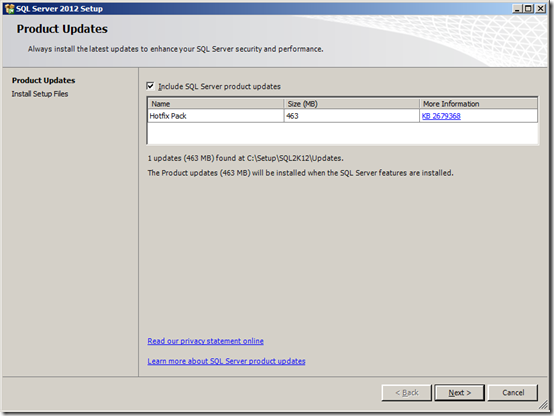
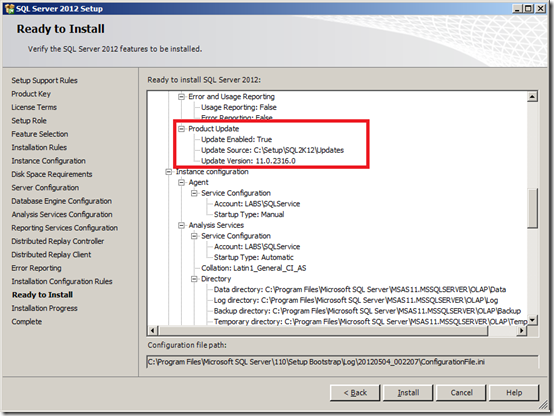
have never thought that surfing online can be so much beneficial and having found your blog I feel really happy and grateful for providing me with such priceless information.VoIP PBX
ReplyDeleteThank you for your post it proved helpful for me, nice Sharing.
ReplyDelete